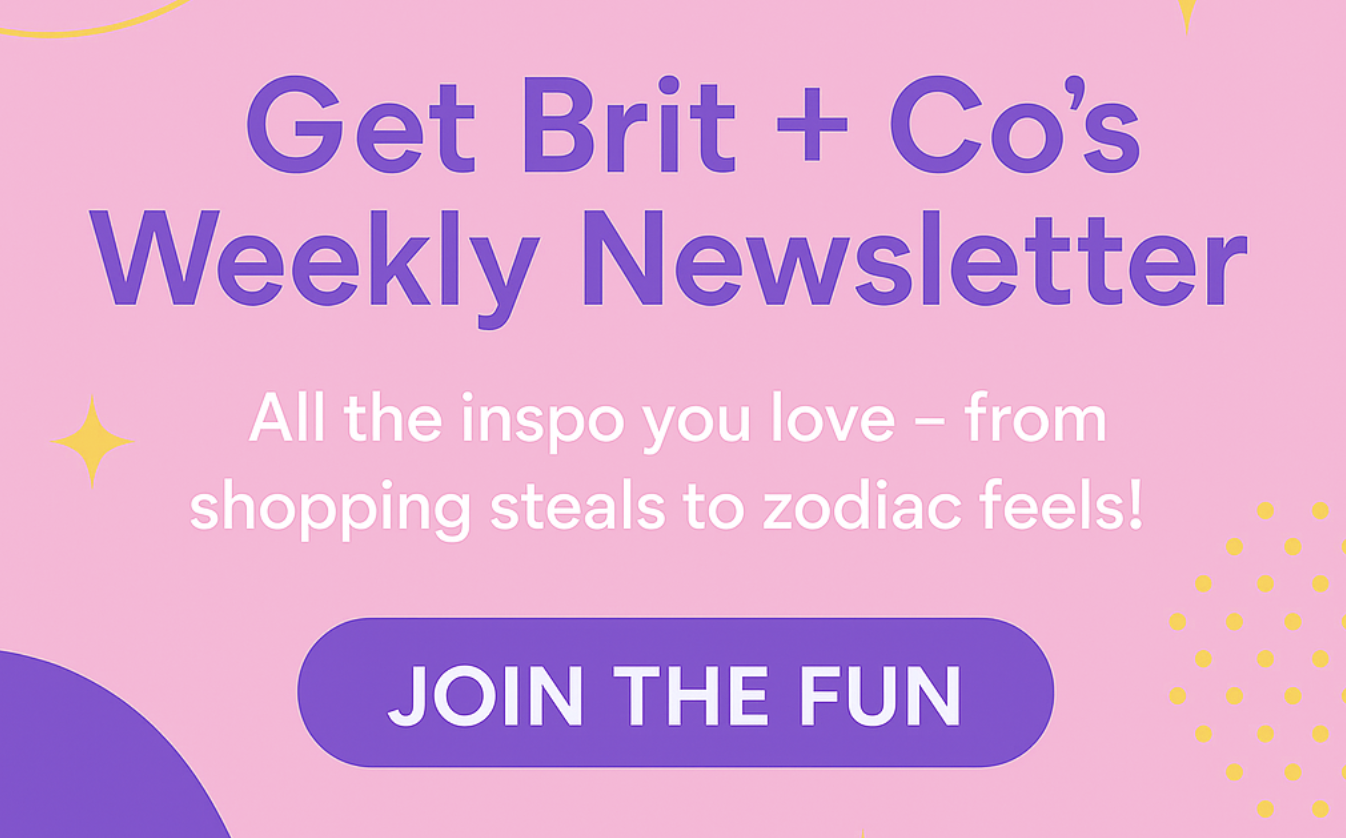Graphic design and font nerds: You’re gonna love this new tech.
7 of the Coolest Tech We Saw at Adobe MAX 2015
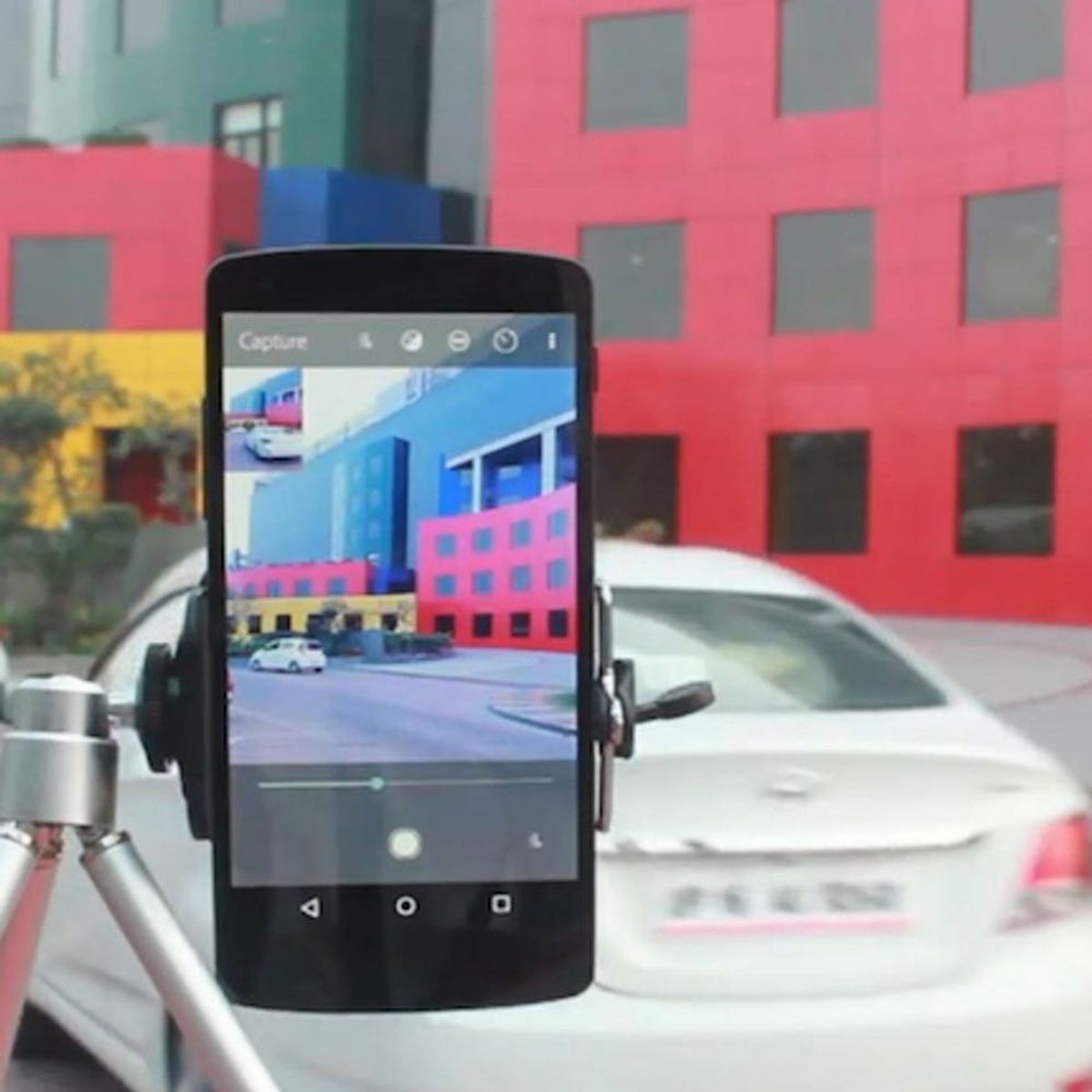
If you’re into cool design elements, fonts and all things Photoshop, then you know Adobe has that creative tech on lock. We were lucky enough to get a sneak peek at all the latest updates from Adobe at their Adobe MAX 2015 Creativity Conference in Los Angeles. The showcase took place at “Max Sneaks,” Adobe’s annual preview of its latest and greatest tech, and let’s just say that we geeked out a bit (okay, A LOT) over all the new design and photo options. Max Sneaks co-host Nick Offerman (aka Ron Swanson) summed up the night best with this brilliant quote: “This is some crazy future sh*t here.” Scroll on to learn more about the future of design tech.
1. 3D Portraits. Sure, Photoshop can already create 3D images, but with this automated update, you can now turn faces into a 3D objects. The plug-in will auto detect where a person’s eyes and face are, then you select the hair and specify the position of the neck and shoulders. Hit process and within seconds (really!), you’ll have a 3D rendering of that person’s face. Send your file it to a 3D printer, and you can have a custom portrait made. Nick Offerman watched on stage as his portrait was turned into a 3D image in real time, to which he declared, “It’s hunk-ifying.” (Photo via Elizabeth Lippman)
2. Defusing Photobombs. Say goodbye to rude photobombers with this easy trick. While we adore cute cats and dogs photobombing otherwise boring pictures, some times a fantastic pic is ruined by some dude in the background sticking his tongue out. Enter Defusing Photobombs. You can remove parts of an image by moving a slider function at the bottom of the photo. It’s entirely up to the user how much is removed. Nick shared, “You can take the pesky people out, like Chris Pratt. If he’s in a photo, no one is looking at me.”#ByeByePhotobomb (Photo via @adobewan)
3. Deep Font. If you’re a font aficionado, you’re going to love this Font Capture app. Using the app, you can take a shot of any font you like — let’s say a cool font on a movie poster — and the app will capture it and tell you the name of the font. “It’s like Shazam for fonts,” said the Adobe spokesperson. In Photoshop, when you hit “Run Type,” the application will present you with similar type fonts or even the exact one. (Photo via @adobewan)
4. Project Faces. Still haven’t found your perfect font? Now you can customize your own with sliders that allow you to adjust the weight, width, crossbar and contrast of fonts. Serifs can be adjusted to control the curve of a letter. Effects can add lines, adjust offset, jitter (to make the letter move) and even make a stencil outline. Export your finished custom font into Illustrator and make it your own.
5. Monument Mode. Picture this: You’re standing in front of the Eiffel Tower and you want a still image of the monument itself, except there are about a million tourists who also want the same shot and are milling about in the frame. You can’t exactly whisk away a crowd, but with Monument Mode, you can instantly remove moving objects like tourists in the foreground. Nick Offerman demonstrated the tech for us by running around on stage while Monument Mode made him digitally disappear from the final image. Say hello to a whole new definition of ghosting! (Photo via Adobe)
6. Louper. If you’ve got a billion images that you’ve taken over the years, finding one particular photo can drive you a little insane. Enter Louper. You can use an image as a starting point, and then Louper will search for similar images. For example, if you have a pic of a lion, the new search funtion will find similar lions. If you selected hand-drawn sketches of a lion, you’ll get lion sketches in your results. You can even put two images into a search query. This is the future! (Photo via @adobewan)
7. Maestro Motion. For animation fans, this feature lets you control and create animation with the swipe of your screen. To give an object movement, you simply press play, and in real time, the feature records your finger’s movement as you direct the object’s path. You can blend these motions together to create several movements. You can even attach a behavior to an object, like a wiggle, and you can dial up or down the intensity of the behavior. When the presenter showed us how to dial down the intensity of a boat wiggling in the air, Nick commented, “Personally, I’d never turn down the intensity of a wiggle.” Bonus: Maestro Motion can be used on a mobile device, so you don’t even need your laptop to make animated shorts. Boom!
Which Adobe Sneaks are you most excited to try out? Tell us in the comments!
(Feature image via Elizabeth Lippman)