3 Insanely Helpful Tips to Help You Find Your Lost iPhone

Losing your iPhone is an awful experience. You don’t need to personally have gone through this (though it’s likely you or someone close to you has) to know the nightmare it is to recover it — or worse, to never see it again. Whether your iPhone has been lost or stolen, here are some helpful tech tips you can use to protect your information and also ensure the best chances of finding your phone.
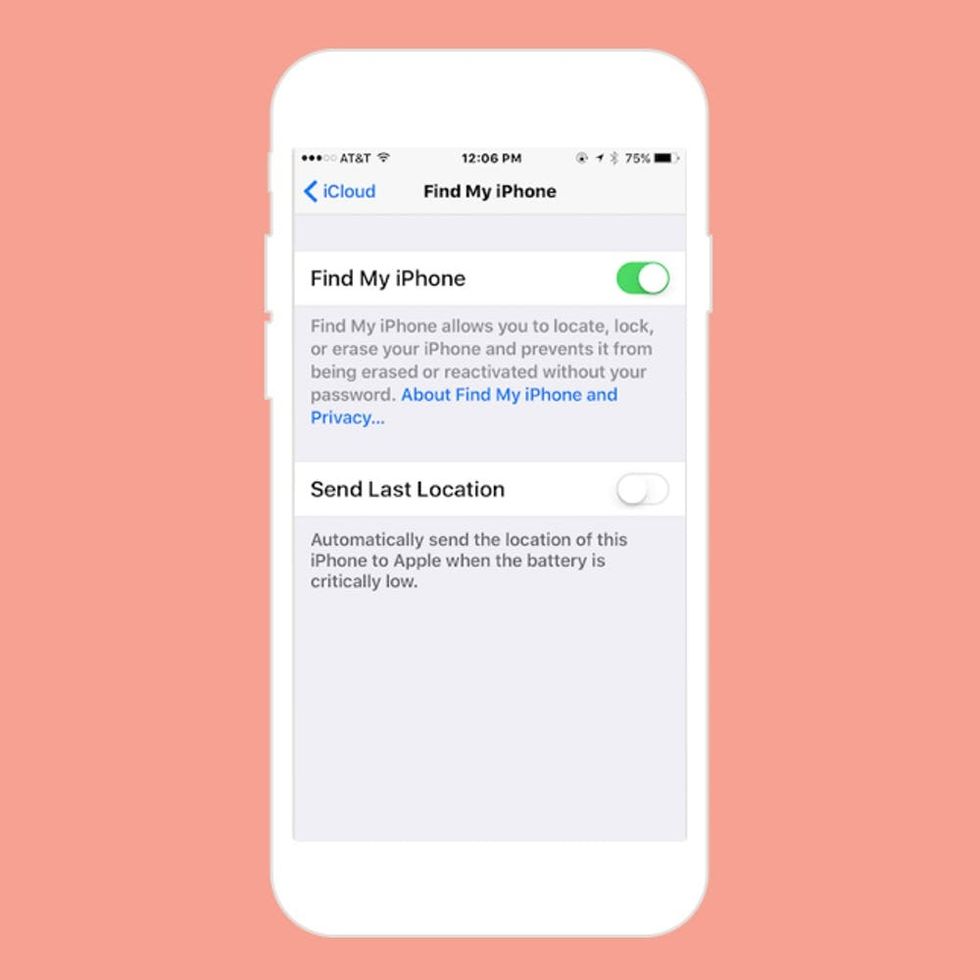
1. Enable “Find My iPhone”: This is Apple’s built-in first step in helping you recover your iPhone — and it’s still the best option (so worth repeating). You can turn on this feature by going into Settings > iCloud > Find My iPhone and toggling that on.
Check Out iCloud on Your Computer:
 iCloud website and sign in using your Apple ID. From there, you can access “Find My iPhone,” which will show you the last location your iPhone was spotted on a map. If you tap on the green dot, it’ll bring up your iPhone info. Aside from tracking your phone, it’ll also give you the option to put your phone into “Lost Mode,” which will show your emergency contact info on your locked screen. From here, you can also remotely wipe your phone if you believe you’ll never see it again — or even if you do, and you want to make sure your sensitive information doesn’t make it into someone else’s hands.
iCloud website and sign in using your Apple ID. From there, you can access “Find My iPhone,” which will show you the last location your iPhone was spotted on a map. If you tap on the green dot, it’ll bring up your iPhone info. Aside from tracking your phone, it’ll also give you the option to put your phone into “Lost Mode,” which will show your emergency contact info on your locked screen. From here, you can also remotely wipe your phone if you believe you’ll never see it again — or even if you do, and you want to make sure your sensitive information doesn’t make it into someone else’s hands.
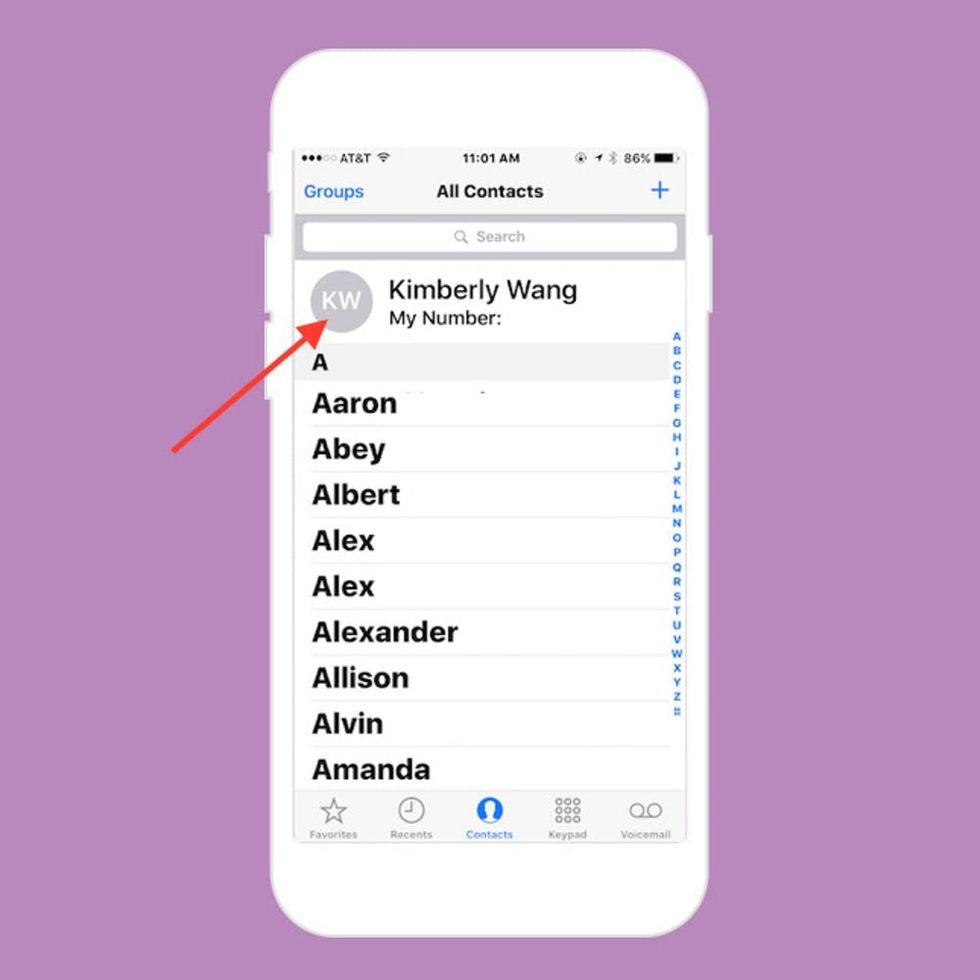
3. Ask Siri: Say you don’t have access to iCloud or you haven’t realized your phone is gone yet and a kind stranger picks it up. Here’s how you can make sure they can return your phone to you without “Lost Mode” being turned on. Siri does this cool thing: If you ask her, “Who does this phone belong to?” she’ll provide the name and number of the owner (that’s you). Only problem is, when she provides only your cell number, you’re out of luck because, duh, the person who’s holding it now has your cell phone. Here’s how you can make sure the good Samaritan who finds your phone knows who to call.
First, Siri must be enabled.
Now, go into your contacts and scroll to the top. You should see your contact info there. Tap on it.
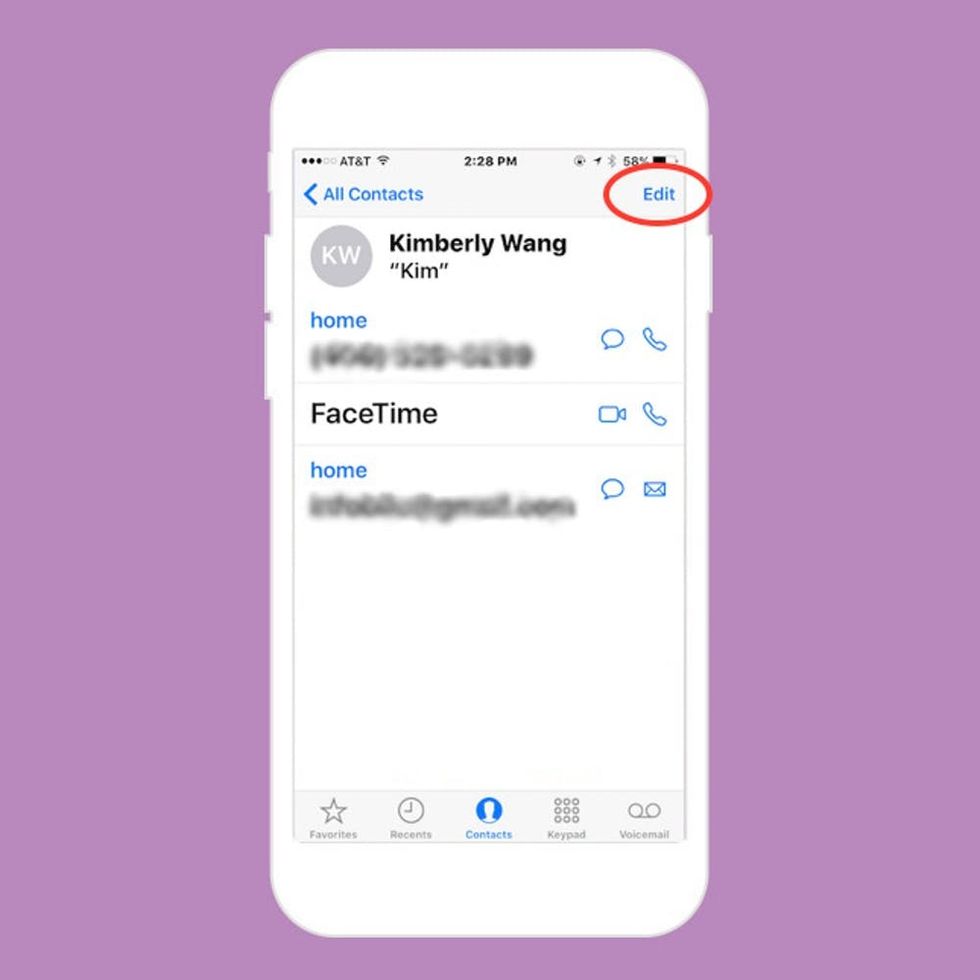
Once you’re on your contact info screen, tap on “Edit” in the upper right-hand corner.
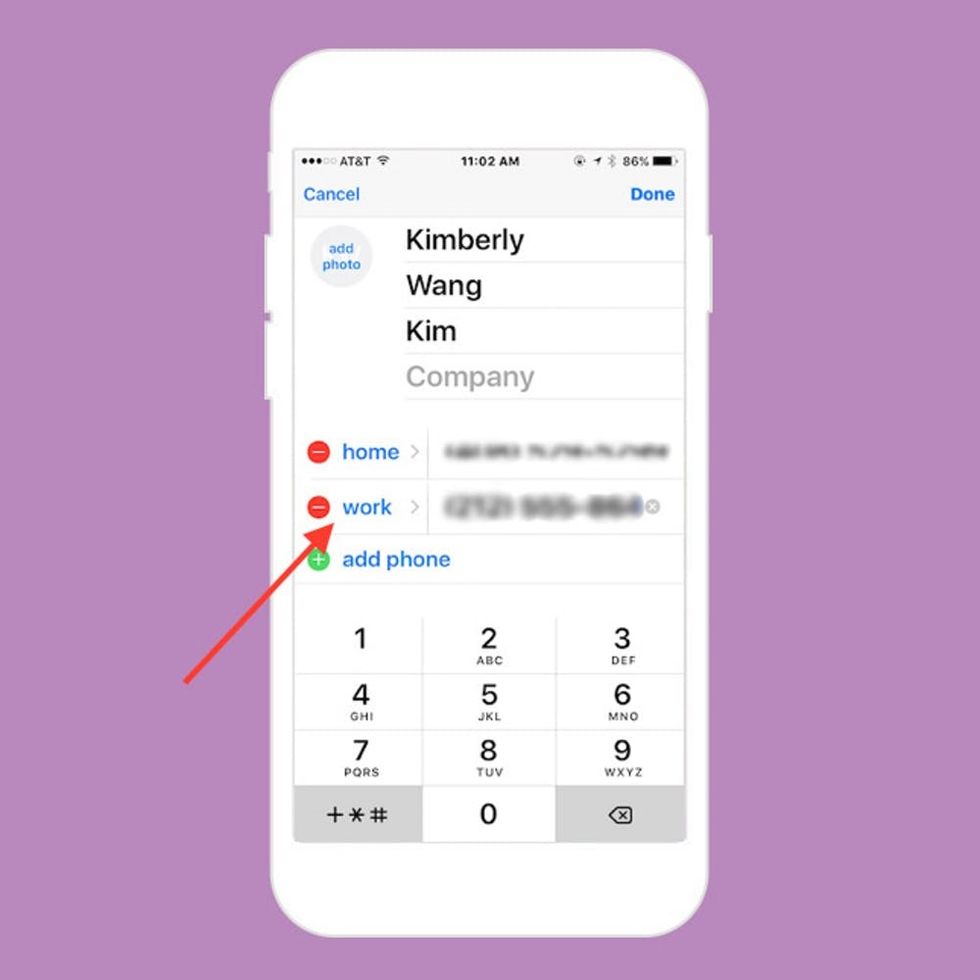
Now add a phone number, whether it’s your S.O.’s number, your work number or even your BFF’s number. Here’s the part where you get crafty. Tap on the “Label” section where you specify what kind of number this is.
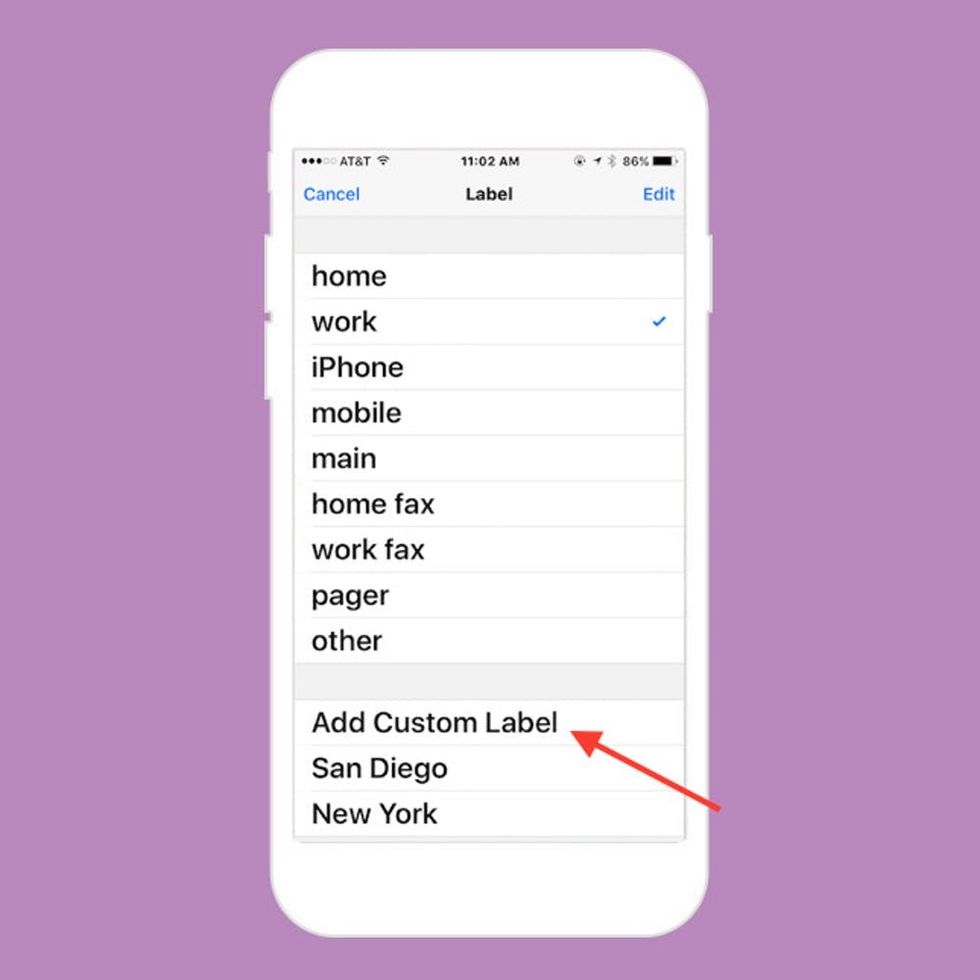
That should take you to this “Label” page, where you can choose whether the number is a home, work or iPhone number, or something else. Scroll down to the second half of the selections and pick “Add Custom Label.”
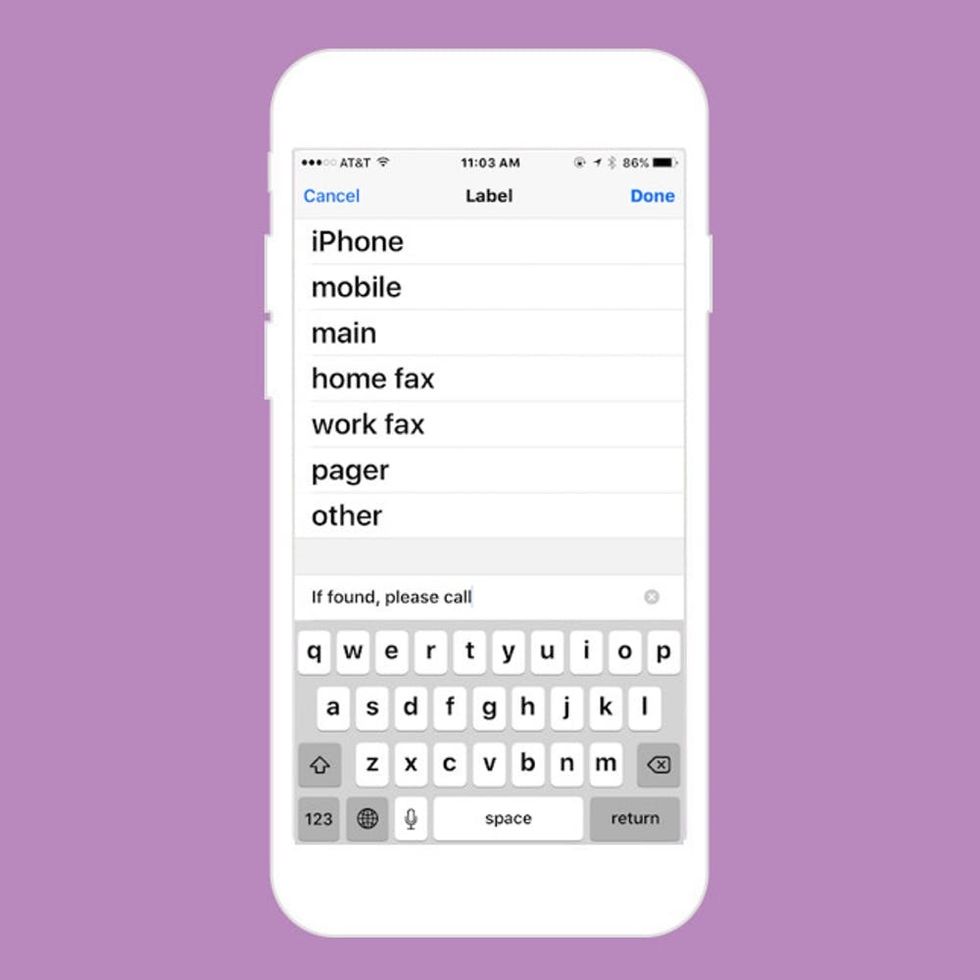
Type in: “If found, please call” and hit “Done” in the upper right hand corner. Hit done again.
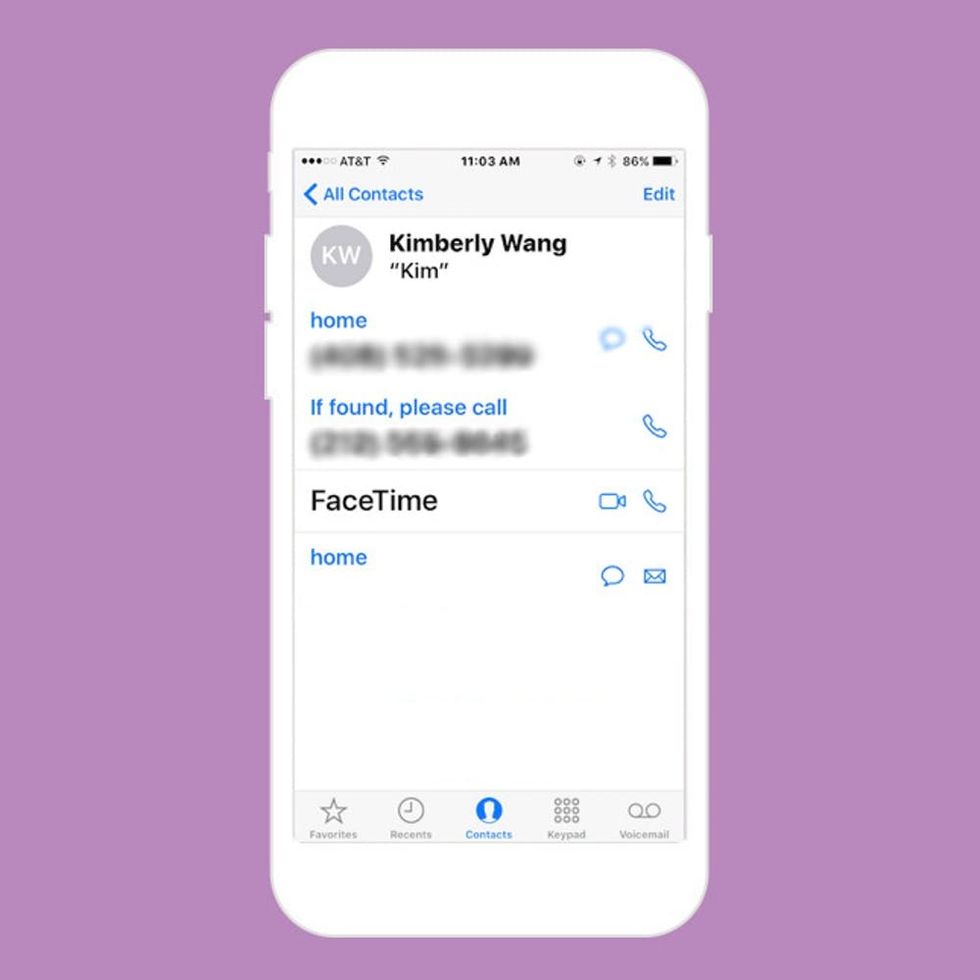
Voilà! Your emergency contact info will show up.
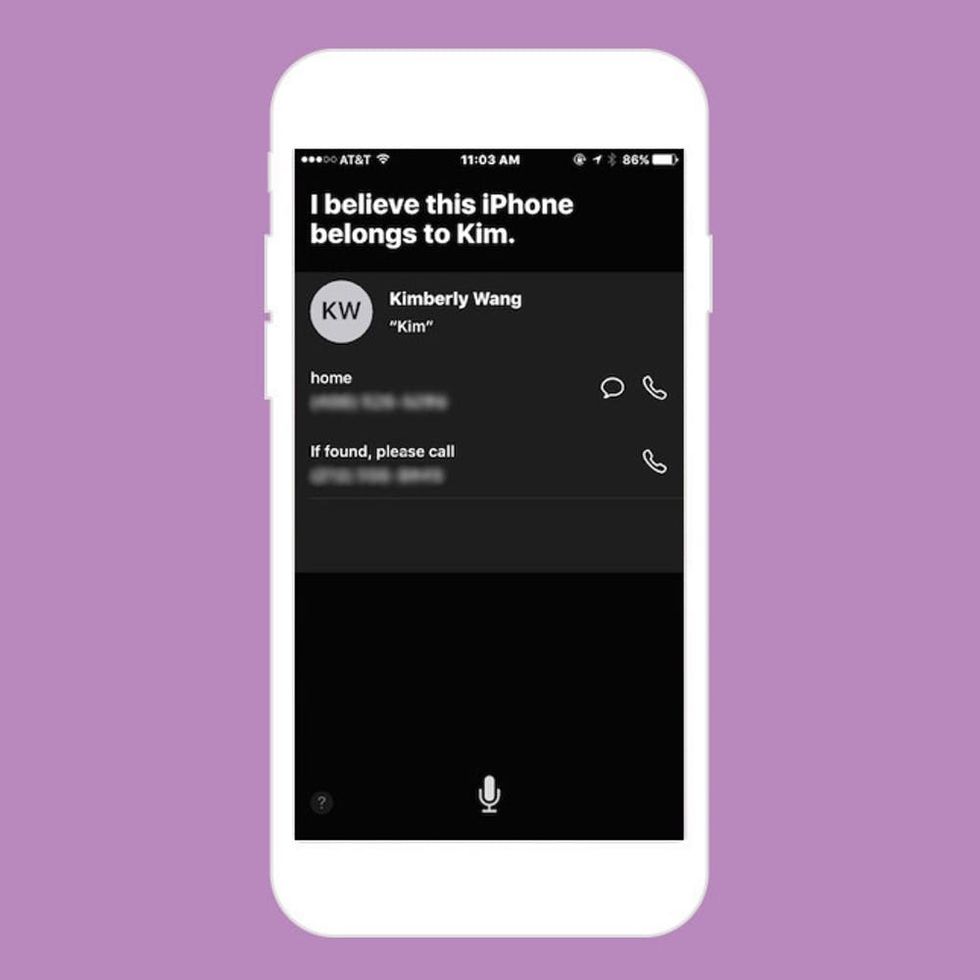
Now, if someone ever comes across your lost iPhone (and reads this article!) and wants to return it home, he/she can hold down your Home button and ask Siri.

















