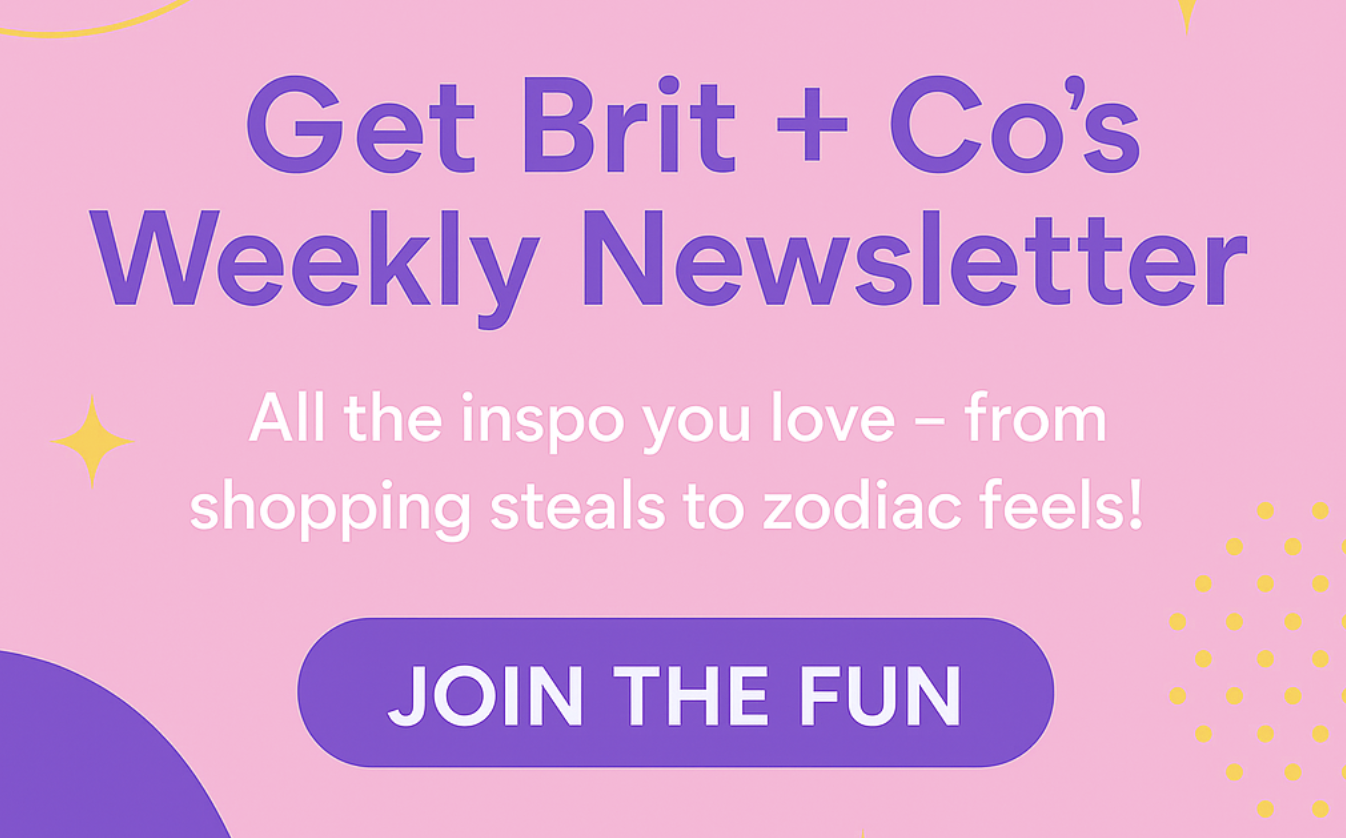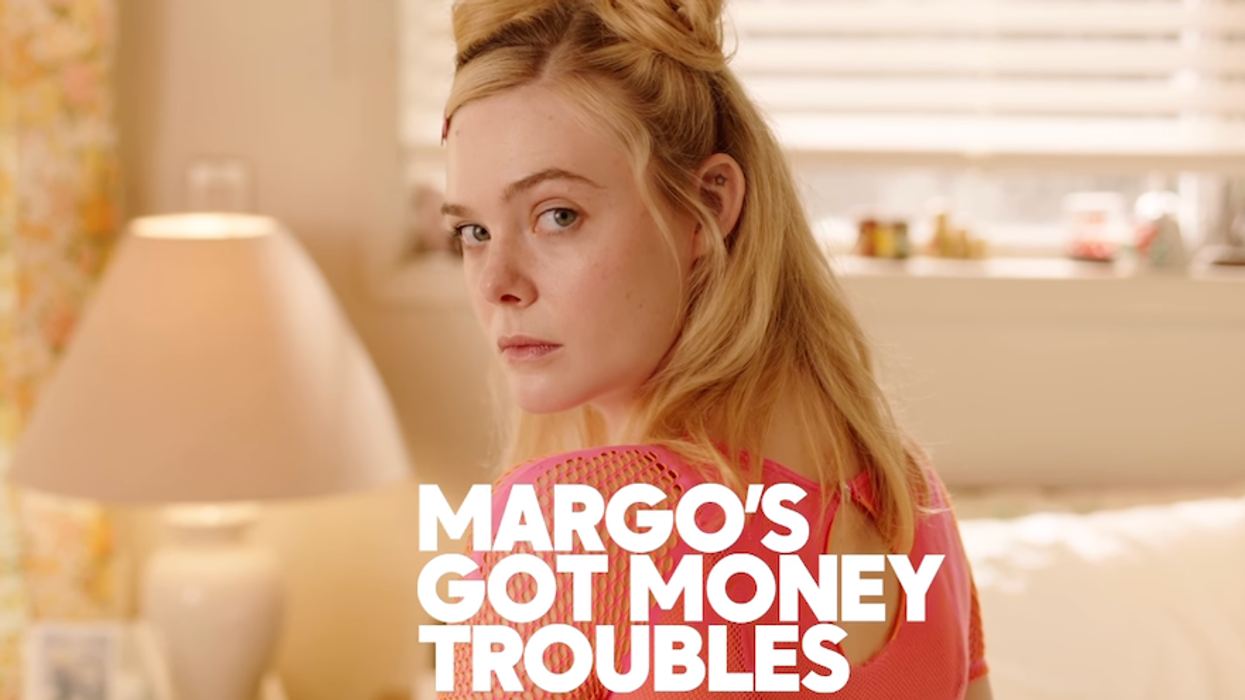Mmm, here are 10 of our favorite tips to make your smartphone feel shiny and new again.
Whoa! 10 iOS 8 Tricks That Will Transform Your iPhone

Whether you’re reading this while standing in a wraparound line for the new iPhone, or are sticking to your just-upgraded-and-not-mad-about-it 5s guns, you can have a new iPhone in your hands with one simple trick: downloading the latest Apple operating system. While the iPhone 6 and 6 Plus will come with iOS 8 already installed, anyone with a 4s and up can feel like they have a whole new phone, too. Here are 10 of our favorite tricks that make your smartphone feel shiny and new again.
1. Your Camera and Photos Apps Are Supersized: A common theme among iOS 8’s most sparkling features is that Apple appears to be upgrading your native apps to superhero-like levels of awesome, incorporating favorite features from companion apps into their own phones’ catalog of standards. You gotta love a more streamlined experience (especially when the upgrade itself is a pretty hefty download in terms of space needed). One of the best examples is in the improvements to your Camera and Photos apps.
Get excited pro photogs and rising Insta-stars alike, your Camera app now features a timer for selfie taking and group shots along with new options to take panoramic pics or slo-mo and time-lapse videos.
Did you just delete some pics you wish you could bring back from the trash can? Open up the Photos app and see an album of Recently Deleted pics before you lose ’em forever. You can also hide photos in your stream that are for your eyes only.
2. You Can Now Control Group Messages: We were excited about this one when we first found out about iOS 8, but it’s worth reminding you about the coolest new feature: You can ghost your way out of group messages instead of having to suffer through the incessant notifications! FINALLY, your group messaging game has totally changed. You can name groups, invite new people to them, share your location with those you’re texting, scroll through videos and pictures you’ve messaged back and forth and send each other audio and video.
3. Pay With Pics: ApplePay is going to make you a believer in the mobile wallet, but enjoy a preview of that ease in iOS 8, which totally cuts out the need to type in your credit card while online shopping. When you go to checkout at any site, you will be prompted to scan a picture of your credit card instead of having to enter the info on your card. Your phone can also store your CC info in the iCloud Keychain, still prompting you to add in your security code each time, but making impulse shopping that much simpler.
4. Track Your Phone When It’s DOA: Or we guess that should be Dead on Departure… So, you forget your iPhone in a cab every now and then. What?! It’s not like it’s full of important info OR cost you hundreds of dollars or anything. By now, Find My iPhone has surely become your BFF, but we have something to reach BFFFFFF x infinity level status. iOS 8 Has a new feature that will ensure you at least know where your phone was last even if you (also) forgot to juice it up before you left it in that bar booth. Sigh.
To turn on: Go into Settings → iCloud → Find My iPhone and turn on Send Last Location under Find My iPhone (make sure that one’s switched on, too!).
5. Siri Comes When You Call: Hey, your glasses know you’re talking to them when you start a sentence with “OK” and now Siri can be conjured hands-free just by you saying “Hey, Siri.” This only works when your phone is connected to power, so try it out next time you’re driving for a hands-free way to stay connected and find whatever you need.
To turn on: Go into Settings → General → Siri and flip the switch on Allow “Hey Siri.” (Then, stay tuned for a hack to get her to respond, “‘Hey’ is for horses” in our new Sassy Siri series jkjkjkjk)
6. Keep Track of Your Battery: In an Android-like move, you’ll now be able to see which of your apps are sucking up the most of your battery’s ever-dwindling juice.
To use: Go into Settings → General → Usage → Battery Usage and have the option of seeing the suckage over the last 24 hours or the last couple days in one handy place.
7. QuickType Knows You Better Than Autocorrect: QuickType is a little grey bar that will appear above your keyboard while you’re typing messages, suggesting words or phrases to fill in your blanks. Believe it or not, this appears to work way better than autocorrect ever did — win!
8. Your Notifications Are Now Interactive: Check things off your to do list lickety split by answering texts, calendar invites and emails from the notification pop-ups you’ll see while you’re busy doing other things.
9. The Doctor Is In. Your Phone. The Health App is here! Even if you’re still waiting for that crowdfunded activity tracker to make its way to your doorstep, you can still play around with it and make sure things like your medical card are all filled out in case of an emergency.
10. Get to Inbox Zero Without a Fancy New App: We’ve all been wooed by the promise of opening up an inbox with strictly the essentials, all it takes is taking on a new app for your email needs. Sounds simple enough, but it doesn’t always work and you just end up settling on the standard Mail app. Now, Apple’s native inbox is taking a h/t or two from Dropbox’s Mailbox and other apps with swipe functions that want to help you work through your messages with ease. And remember, you can mark that email as read when it pops into your notifications too, so no excuses for having 18,000 unread emails. Yes, me, I’m talking to you/us :-X
BONUS! Psst, want more tips? There’s an app for that. Like, really. After you DL iOS 8, you’ll see a little yellow lightbulb app icon called Tips on your Home Screen that will keep you up to date on new features. But you could also just stay tuned to us for more tips, tricks and hacks as we get to know our new phone(s). <3
Have you downloaded iOS 8 yet? What is your favorite feature so far? What is it lacking (besides volleyball emoji)? Sound off below!