Master your iOS keyboard. Seriously.
4 Things You Didn’t Know You Could Do With Your iPhone Keyboard

As an iPhone power user, you probably take pride in knowing all the hacks to make your smartphone best friend more efficient. You know all of Siri’s tips and tricks, how to cool down your overheated iPhone like a pro and save your battery life in a snap. While all those steps are crucial to becoming an iPhone Jedi, there’s another part of your phone that you probably use every day, but have never learned how to properly hack: the keyboard. We’re here to help you out with four nifty tips that will help you start texting at the speed of — well, the fastest you could possibly text.

1. Double space for periods: This one is a pretty well-known one — thus, step one in hacking your keyboard. You need to first ensure this feature is enabled in your settings, so go to Settings > General > Keyboards and toggle “.” shortcut on. Next time you’re typing up a storm, simply tap the spacebar twice to insert a period.
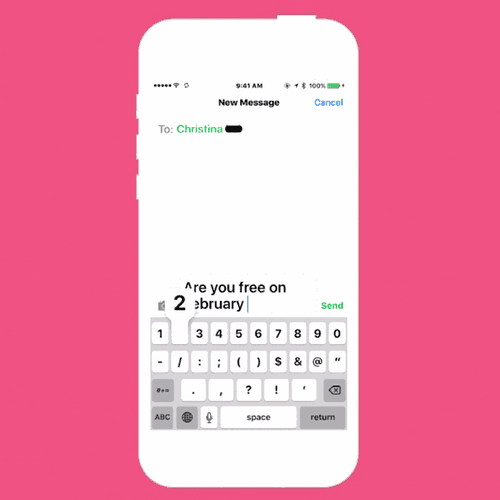
2. Hold down for numbers/symbols: One of the biggest PITAs when typing on the keyboard is having to switch back and forth between the numbers/symbols keyboard and the QWERTY keyboard. Fret no more. Here’s the quick solution for that pain point: When you need to type a number or symbol, just hold down the “123” button in the corner while you glide over to the character you want to insert. Once you let go, the keyboard with automatically snap back to show the alphabet keyboard.
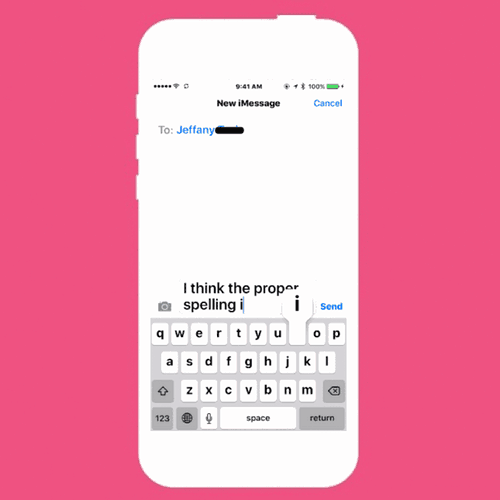
3. Reveal hidden letters: Looking for the umlaut, the tilde or even the British pound symbol? Look no further. Holding down letters on the keyboard will reveal all the alternative symbols you need.
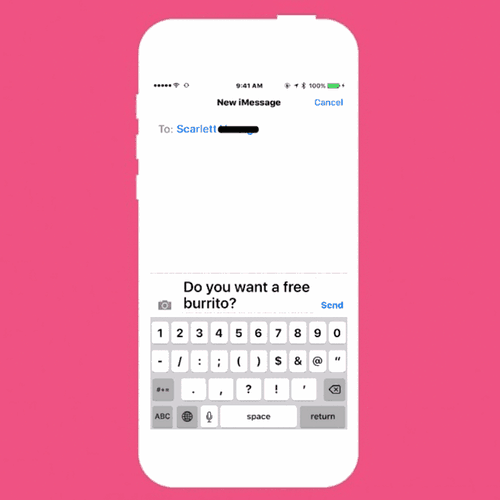
4. Easily switch between keyboards: This trick is a godsend for anyone who is bilingual, a polyglot or just emoji-fluent. Instead of tapping that little Globe symbol to switch between language keyboards (this can be a pain if you have more than two keyboards activated), simply hold down that button to reveal all your enabled keyboards. Easy as pie — or, err, burrito.





















