Learn how to letter on an iPad!
Here Are All Your iPad Lettering FAQs Answered
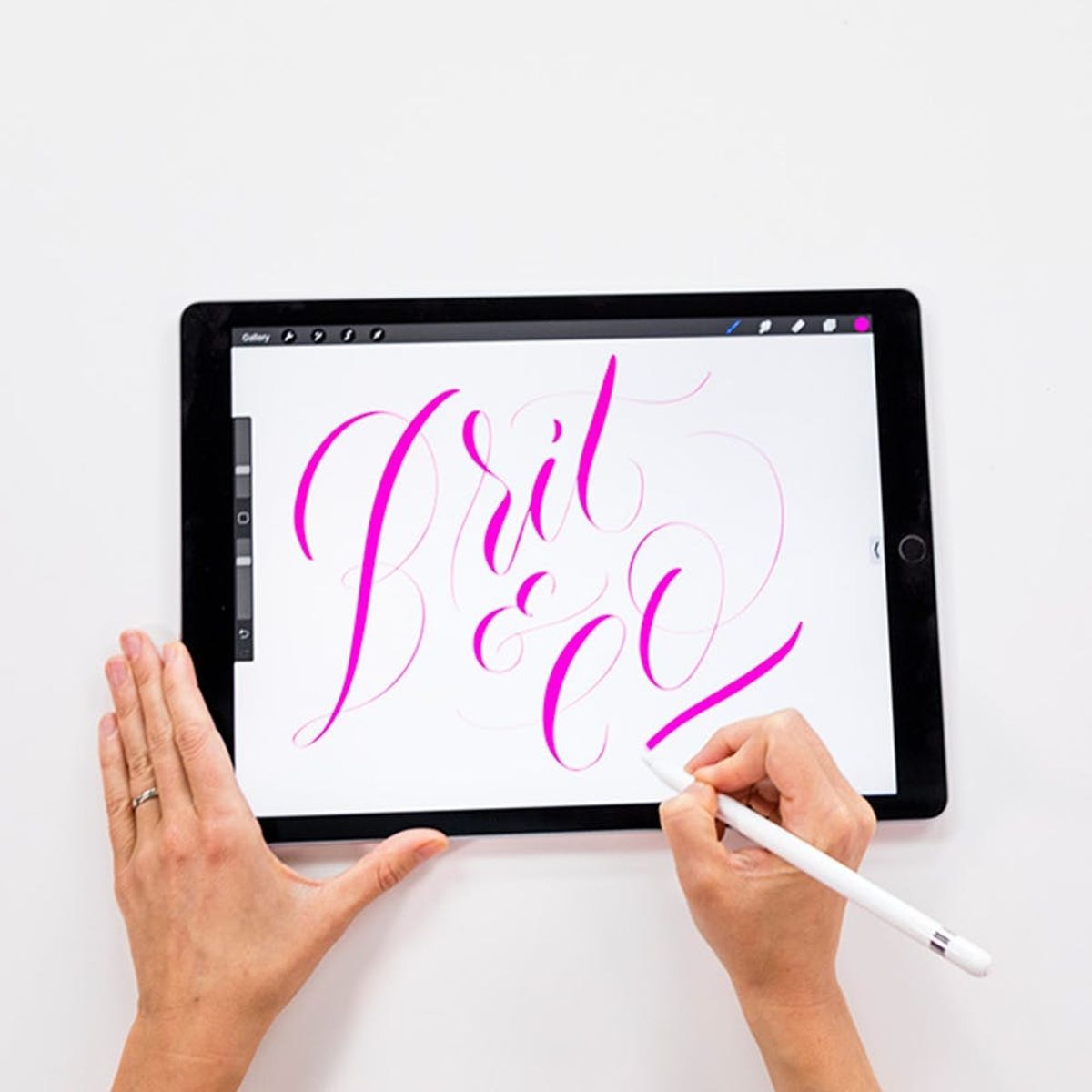
iPad Lettering has jumped up in popularity the last couple of years as more people are learning about design apps like Procreate that can be easily used on your iPad or another tablet. It’s especially a favorite for anyone who loves hand lettering because the app makes it super easy to practice. If you make a mistake, just hit a quick “Undo” and you’re ready to start again. You can even turn on a setting in the app that helps predict letter curvatures, so your hand-lettered designs end up looking crisp and ready to share!

If you’ve wanted to try iPad lettering, today’s the day. But what exactly do you need? Great question! We collected all of the FAQs that will help you get started. Here are the most common questions when it comes to iPad lettering:
1. Do you have to have an iPad Pro to take an iPad lettering class?
The iPad Pro is an important tool that is highly recommended for most iPad lettering courses. Why? Because of the pressure sensitivity that is only available on the iPad Pro. However, if you have another iPad, like the iPad Air 2, you will be able to use it in this class as well. It’s important that whatever iPad you’re using works with the Procreate app.
There are also various types of tablets that could work — you could try using a Microsoft Surface Pro 4 tablet or Andonit Pixel stylus, or Sketchbook by Autodesk.
2. Do you have to have an Apple Pencil to take an iPad lettering class?
Not necessarily. If you have another tool that allows you to use the pressure sensitivity feature of brushes in Procreate, you should be good to go. The Adonit Pencil is a good option. In our Intro to iPad Lettering course, your instructor Molly Jacques uses the Apple Pencil with the iPad Pro to teach you how to create a hand-lettered design.
3. What’s the best app to use?
Most letterers use the Procreate app, but you could also use Adobe Sketch on the iPad. If you’re on your computer, you’ll have to stick with using Adobe Photoshop and Adobe Illustrator.
4. What if I don’t know how to use the Procreate app?
In our Intro to iPad Lettering class, Jacques gives a great overview of how to work with the Procreate app. You’ll even get her tips and tricks to make designing in the app super easy. The majority of beginner iPad lettering classes should have an overview of how to use the app; if not, you can always check out the Procreate Handbook.
5. What if I’m not great at hand lettering yet?
Not to worry! Procreate makes practicing hand lettering super easy. In fact, it has auto-curve settings that will help smooth out your lettering, so it actually might give you quite a confidence boost! If you’d still like to practice offline, we have a ton of lettering classes you can try out.

Ready to get started? Try our Intro to iPad Lettering class with Molly Jacques. She’s an amazing instructor and will give you a great overview of using the Procreate app on an iPad to create an awesome hand-lettered design. Plus, she’ll be coming out with a follow-up class with us in December that will go over how to illustrate with Procreate. Pre-register for that HERE.
We also did a roundup of a few of our favorite iPad lettering classes that are taught by our peers.
What questions do you have about iPad lettering? Tweet us @BritandCo and we’ll get ’em answered!

















