You probably think you know your iPhone pretty darn well at this point, but we’re here to bring you two just a little bit closer. From how to take a screen shot to using your volume key as a shutter button, here are 30 clever iPhone hacks that you might not know about. (If you’re an Android user, we’re working on a list of clever hacks for you too, so stay tuned!)
Quiz: How iPhone Savvy Are You?
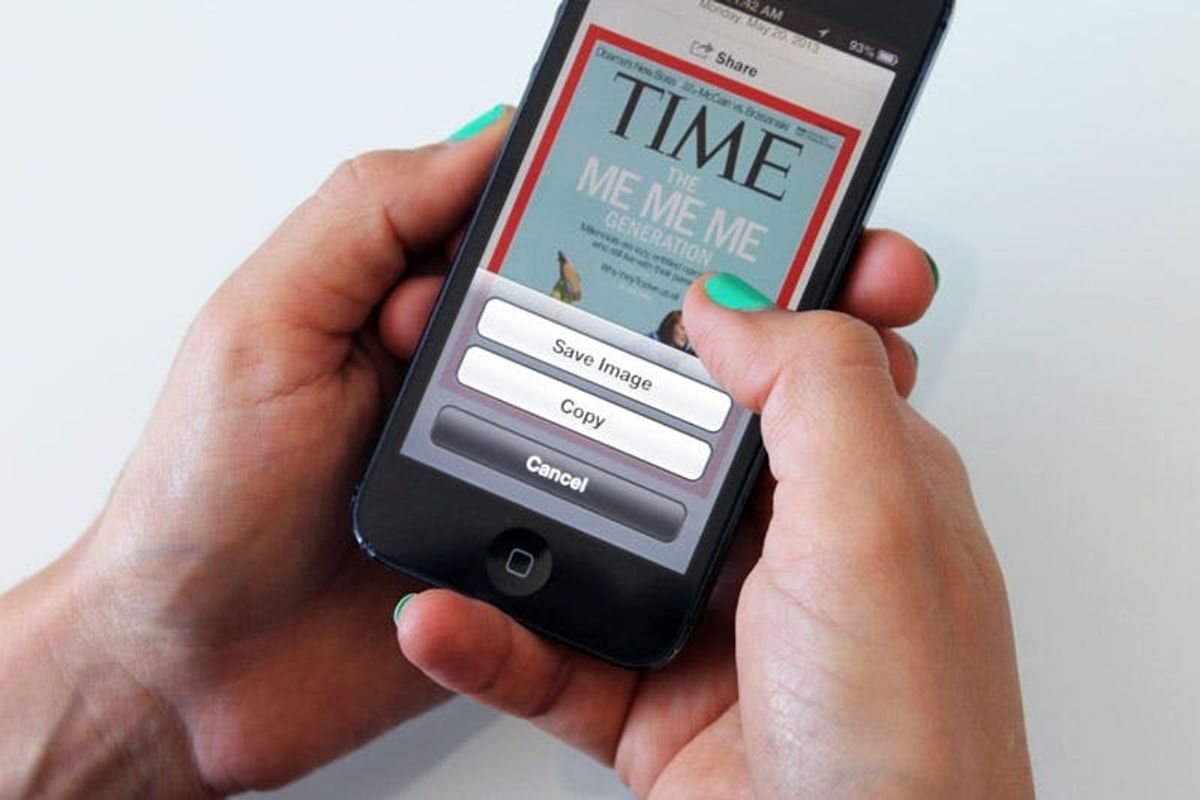
You probably think you know your iPhone pretty darn well at this point, but we’re here to bring you two just a little bit closer. There are all kinds of tricky ways you can get more use out of your phone, and we’re betting you might not know them all. Take a look at the list below and let us know how many hacks you knew before reading it. And if you score a perfect 30 out of 30, then send this post to your parents because it’s likely they won’t ;)
From taking a screenshot to using your volume key as a shutter button, here are 30 clever iPhone hacks that you might not know about, but should! (PS: If you’re an Android user, we’re working on a list of clever hacks for you too, so stay tuned!)

1. Use Your Volume Key as a Shutter Button: Did you know that your volume keys on your phone also act as shutter buttons when you’re in camera mode? This is great for all those selfies you love to take ;)

2. Do Not Disturb: This lets you put your phone to sleep, except if you get a text or call from one of the people on your list of Favorites. You can also set a time range so that you don’t have to worry about forgetting to turn it back off. To customize Do Not Disturb, go to Settings and then Notifications.

3. Tweet or Facebook Post Directly from Your Camera Roll: Why open up a whole app when you just want to share a photo? Thanks to the latest version of iOS, it’s easy to tweet or post to Facebook right from your camera roll.

4. Turn an E-Book into an Audiobook: This is definitely on the extremely hacky end of the spectrum. Go to Settings on your phone, then choose Accessibility. Turn Speak Selection on. Then, open your book and select all the copy you want to hear. You’ll see a menu bar that has options like Copy and Highlight. Scroll to the right and you’ll see Speak. Amazing!

5. Make Your Phone a Hotspot: What is a hotspot? It’s wifi, powered by your phone! It costs around $10 a month to be able to do this, and lets you connect to the data network on your phone via Bluetooth. It’s great if you’re traveling and need to use your computer or iPad to look at or send something, especially when airport wifi fails. Warning: This uses up a TON of battery power, so be sure to charge it up.

6. Spotify Offline Listening: More of an app hack than an iPhone one, Spotify makes it easy for your online library to live offline. Just make sure you’ve got enough space to save all those playlists!
Drop a Pin to Share Your Location
 You may have caught this one for the first time while watching Girls. Open up Google Maps, zoom in to your location and hold down to drop a pin. Then you can share that location via text or email!
You may have caught this one for the first time while watching Girls. Open up Google Maps, zoom in to your location and hold down to drop a pin. Then you can share that location via text or email!
Emoji Keyboard
 At this point, emoji’s an oldie but a goodie. Sometimes words just can’t convey the same thing as a teeny tiny illustrated icon. Related: Popular Songs in Emoji Form.
At this point, emoji’s an oldie but a goodie. Sometimes words just can’t convey the same thing as a teeny tiny illustrated icon. Related: Popular Songs in Emoji Form.
Change Siri’s Accent and Gender
 Wait, what?! It’s sort of a hack because technically you are changing Siri’s language. If you’re sick of the English-speaking Siri your phone came with, change her to a British dude by choosing English (United Kingdom) as your language.
Wait, what?! It’s sort of a hack because technically you are changing Siri’s language. If you’re sick of the English-speaking Siri your phone came with, change her to a British dude by choosing English (United Kingdom) as your language.

10. Update Your Twitter Status via MMS: This one is good when you have limited connectivity but still want to share all of your thoughts and activities via Twitter. Head to the Twitter website, login, and then to Settings. Select mobile and you can connect your phone number to your Twitter account. Then all you have to do is text 404-04 to send words, images, and even videos to Twitter!
Google Now
 Technically this is an app, but it’s one you need to download now. It syncs with your calendar and email and other Google Apps to serve up helpful information right when you need it – things like flight delays, the weather, driving directions, etc. You can also speak to it to look things up.
Technically this is an app, but it’s one you need to download now. It syncs with your calendar and email and other Google Apps to serve up helpful information right when you need it – things like flight delays, the weather, driving directions, etc. You can also speak to it to look things up.

12. Touch the Top Bar to Scroll to the Top: If you’ve been scrolling through your camera roll for 10 minutes just to get to the top, we’ve got news for you. If you tap the top bar (where the time and battery life icons are), you will be automatically scrolled to the top of whatever you’re looking at. This also works for websites, apps, and pretty much anything that involves scrolling on your phone.

13. Create an “App” out of a Website: Think of it as “save to desktop” for your phone. When you’re on a website in Safari, press the icon that looks like a share (an arrow in a box) button and you can choose to save that website to your home screen.

14. Tap to Focus Camera: It’s not exactly a DSLR, but the iPhone camera is getting fancier by the day. In a recent update, you can now tap to focus if you want the camera to focus on a specific item.

15. Attaching Photos to Emails: Sure, you know how to send a photo directly from your camera roll, but what if you want to add a photo to an email you’ve already written? Or one that is in an existing thread? Turns out, if you hold your finger down while writing your email, a menu will pop up. Click on the arrow on the right, and you’ll have the option to insert a photo or video. Woot!

16. Custom Vibrate Alerts: Silent customization? Okay okay, vibrate mode has never been silent but this is still pretty cool. You can design your own vibrate pattern or choose from a bunch of options already on your phone.

17. Taking a Screenshot: This might be the hack we use most often – in fact, every single screenshot in this post was created using this hack. Simply hold your home button and your power button to take a screenshot of whatever is currently on your screen. Head to your camera roll to find it!

18. On-Screen Home Button: Is your button acting up? You can’t justify getting a new phone just because the button isn’t working, but you kind of need that button. Well, you can add one to your screen! Head to Settings and then Accessibility, and activate Assistive Touch. You can move the button to anywhere on your screen.

19. Private Browsing:If you are worried about Apple having all of your browsing information on file in some secret database, simply activate private browsing. To do this, go to Settings, then choose Safari, and turn Private Browsing on.

20. Save Pages for Offline Reading: If you know you’re going to be offline in the near future, go to all of your favorite blogs and save them for offline reading! In Safari, click the arrow button on the bottom of your screen and select “Add to Reading List.” The small book icon that appears on your browser is that very reading list!
Turn On Auto-Brightness
 When it’s pitch black in your room at 6am when you wake up, you definitely don’t need the brightness on your phone turned up all the way. Turn on auto-brightness to save your eyes and save battery power all at the same time.
When it’s pitch black in your room at 6am when you wake up, you definitely don’t need the brightness on your phone turned up all the way. Turn on auto-brightness to save your eyes and save battery power all at the same time.

22. Double Tap Home Button for Music Controls When Locked: If you’re rocking out to Passion Pit and need to press the pause button real quick, simply double click your home button and your music controls will pop up.

23. Lock Screen Orientation: Sick of your screen auto-rotating every time you turn even just a little bit? Lock that vertical screen right up! Double click your home button and scroll to the left. The button that looks like a rotate icon is how you lock your screen orientation. (If you scroll to the right, you’ll see all the apps you are currently using.)

24. iMessage Overseas without Fees: The best thing about iMessage is not just the blue chat bubbles. You can actually send texts over Wifi, even if you’re overseas and in airplane mode. Simply turn on airplane mode and then connect to a wifi network. This will only work when sending texts to other iPhones.

25. Save Web Images to Your Camera Roll: How often have you done the same Google Image search of Elizabeth Taylor as Cleopatra to get that makeup just right? Stop that! You can save any image that you see on the web to your camera roll. Simply press the screen where the image is, and you should a menu that allows you to save it.

26. Turn Off Wifi and Bluetooth to Save Battery: Another way to save battery – your phone definitely doesn’t need to be searching for nearby Jamboxes or other Bluetooth devices throughout the day. This is a really good move if you’re traveling and know that you won’t be automatically connecting to known Wifi networks.

27. Create Custom Typing Shortcuts: Okay, this is the coolest thing we learned in our research of iPhone hacks. You can create typing shortcuts for things you type all the time. This is great for your email address, your home address, and things you say all the dang time.
Save Path Photos to Your Camera Roll
 We had to include a little Easter egg from our friends over at Path. You can actually save (or repath) any of your friends’ photos to your camera roll! Click into a photo and press the photo and a menu will pop up letting you save it.
We had to include a little Easter egg from our friends over at Path. You can actually save (or repath) any of your friends’ photos to your camera roll! Click into a photo and press the photo and a menu will pop up letting you save it.

29. Double Tap the Home Key to Browse (and Close) Open Apps: If you don’t want to scroll through pages of apps, you can double click your home button to browse just the open ones.

30. Hold Down an App to Delete or Move It: This should be a pretty obvious one but if you don’t know about it, we want to make sure you do! If you hold down any app, your apps will start bouncing and will each have a tiny X in the upper left corner. The X lets you delete the app and the bouncing lets you move apps around on your phone.

















