Your friends are going to be so impressed.
10 Things You Didn’t Know You Could Do With Your iPhone
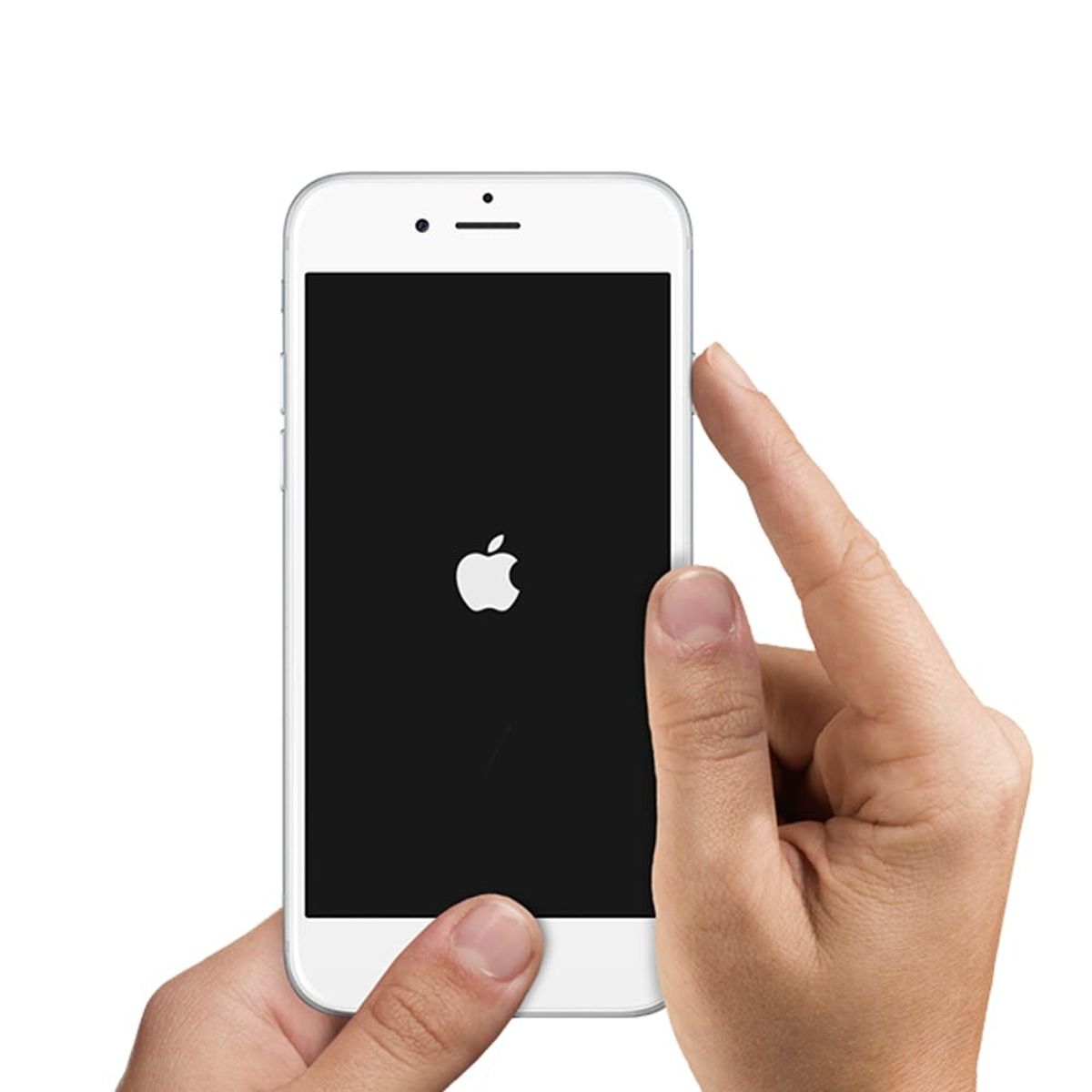
On September 16, Apple released iOS 9 for iPhones everywhere, thereby unlocking even more capabilities for the handset. The iPhone is, according to Apple CEO Tim Cook, the most beloved smartphone on the market — and for good reason. In this day and age, we rely heavily on our smartphones for just about everything, but most of us aren’t using them to their fullest potential. Yep, your smart gadget is jam packed with capabilities, and it’s not just smart — it’s straight-up genius. Here are some awesome tricks you probably didn’t know your iPhone could do.
1. Siri reads you emails: When you tell Siri to read your emails, the digital assistant will pull up your 25 most recent emails and proceed to read aloud the subjects. She’ll also tell you what time they were sent. If there is a specific email you’d like to respond to, you can actually tell Siri to “respond,” and from there, you can dictate your reply.
2. Send your location: To make it easier for a pal to find you, you can drop a pin or send your location straight from Messages. From your chat screen, tap on “Details” in the top right corner. Then, you can choose to “Send My Current Location” or “Share My Location.” The latter allows you to select whether you’d like to share your location for one hour, end of day or indefinitely. You have to make sure Location Services is turned on for Messages to use this feature.
3. Use your headphones like a selfie “stick”: Use your Apple headphones to take photos.Turn on your front-facing camera, plug in your Apple headphones and click the volume control button on the earbuds. You can, of course, also use this for the back-facing camera as well!
4. Set a time to turn off music: For those of us who like to go to sleep with soothing music playing, this is going to be your fave trick. Choose whatever music-playing app you want (could be iTunes, could be Spotify) and then go to your Timer app. From the screen, click into “When Timer Ends,” scroll to the bottom and select “Stop Playing.” Then, set your timer for however long you’d like. Your music will come to a halt by itself once the timer is up.
5. Inverting colors to make it easier on the eyes at night: Sometimes you stay up late on your phone, and maybe your partner is trying to sleep. One way to keep the light from your screen from disturbing anyone’s sleep is inverting the colors of your phone. Just go to Settings > General > Accessibility and turn on “Invert Colors.” Another way to more easily access this feature is Settings > General > Accessibility > Accessibility Shortcut. From there, select “Invert Colors.” Each time you triple-click your home button, this feature will be activated.
6. Send yourself a callback reminder: When someone calls you and you don’t have time to speak to them, this handy little “Reminder” option pops up above “Slide to Answer.” You can set it to remind you to call them back when you leave, when you get home or in one hour.
7. Send a canned or custom message when you can’t pick up: If you can’t pick up because you’re driving/in a meeting/indisposed, shoot the caller a text by hitting “Message” on the call screen. You can even customize it.
8. Preview your flight: When Mail or Safari detects a flight number and it’s hyperlinked, you can click on that link, which will bring up a “Preview Flight” option. The next screen will show you all the flight info + a nifty map.
9. Customize Siri to respond only to your voice: This cool new iOS 9 feature upgrades the “Hey Siri” feature big time. Now, when your phone is plugged in and the feature is on (Settings > General > Siri > Allow “Hey Siri”), you can set up Siri to recognize only your voice.
10. Teach Siri how to pronounce names correctly: It’s pretty irritating if Siri can’t seem to get a name right, but did you know you can actually teach Siri how to pronounce a name or a word correctly? Just say, “That’s not how you pronounce it,” and Siri will immediately ask you for the proper pronunciation. From there, it’ll give you three options and you can select the right one.
Do you have any cool iPhone tricks up your sleeve? Tell us in the comments below.
(Photo via Apple)

















