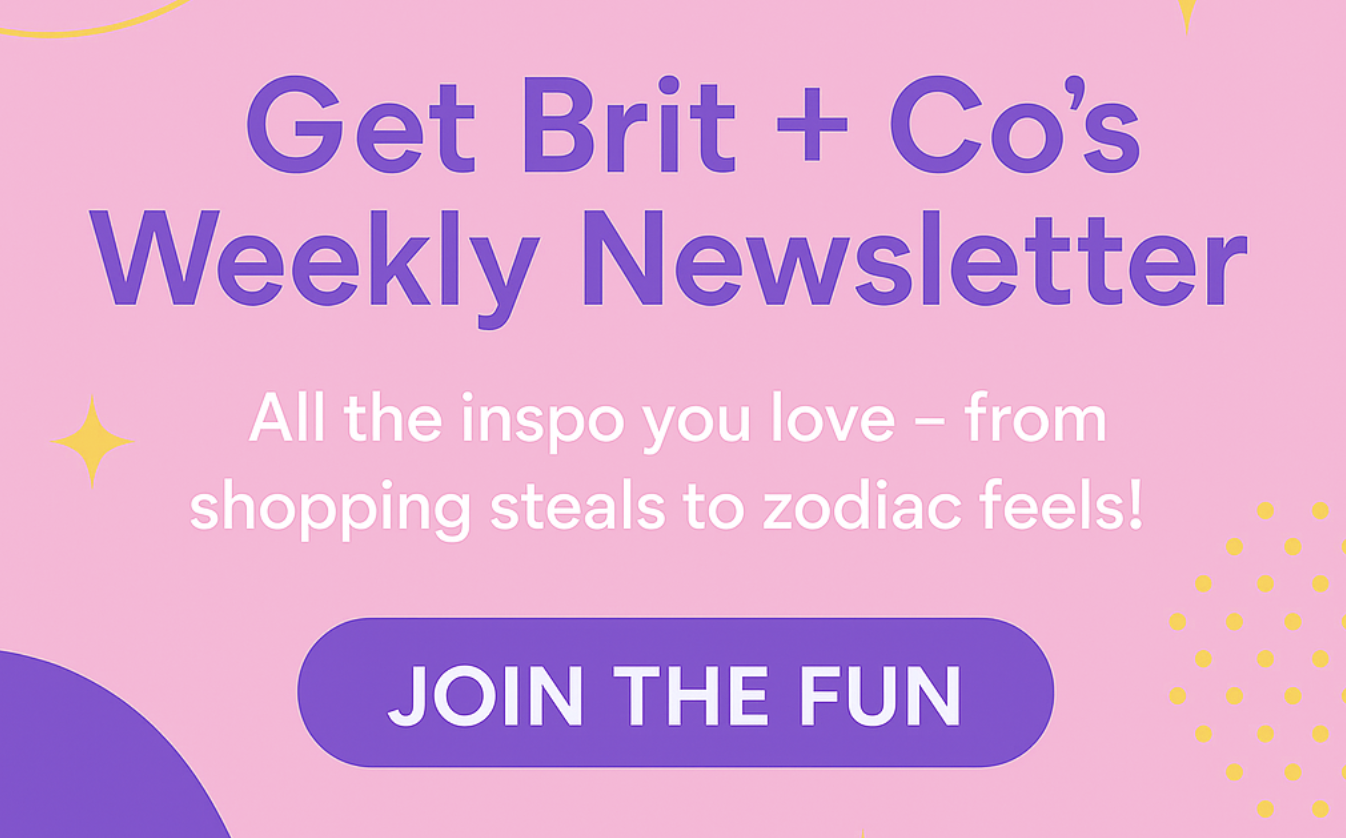Clean house on your iPhone!
How to Delete iPhone Photos Super Fast

You’ve seen the billboards (and it’s true!); your smartphone cameras are pretty f-ing excellent — the iPhone SE even has a 12mp camera, ppl. You hardly need a point-and-shoot anymore. But if you leave your Camera Roll unsorted and never delete anything, you’ll find you run out of space reaaaallly quickly. And we all know how precious iPhone memory space is. Here are three helpful tips on how you can spring clean your photos, because your closet isn’t the only thing that could use some organization.
1. Bulk delete: Rather than going through your images and individually selecting the pics you want to delete, you can easily delete in bulk. All you have to do is open your Photos app. You’ll see your pics are divvied up by day in the Moments view of your Camera Roll. On the upper right corner of the screen, tap Select. Then, tapping on the Select beside a specific day will check all the images from that day (you can unmark the ones you wanna keep). Then, just tap on the trash can icon at the bottom right and whoosh, clean house!
2. Download a photo deleting app: Photo deleting apps like Slidebox make deleting photos as easy as swiping through Tinder. Slidebox (Free on iOS and Android) shows you all the pics in your Camera Roll one by one. Swiping left moves you onto the next pic, swiping up will delete the unwanted photo and tapping on a photo folder (which you can create in the app) will sort the image. Easy breezy.
3. Push pics to the cloud: If you don’t want to lose your images but you really want to clear out some space on your phone, consider storing photos in the cloud on sites like Dropbox, iDrive or Box. You can wirelessly sync your images to these services, and all three have free versions, though if you have 10,000 pics or something, they also offer paid tiers for more room.
Will you be trying any of these techniques? Tweet us @BritandCo!
(Featured Image via Getty)